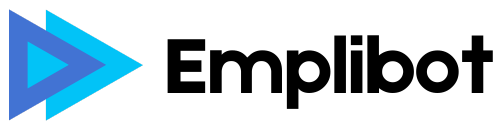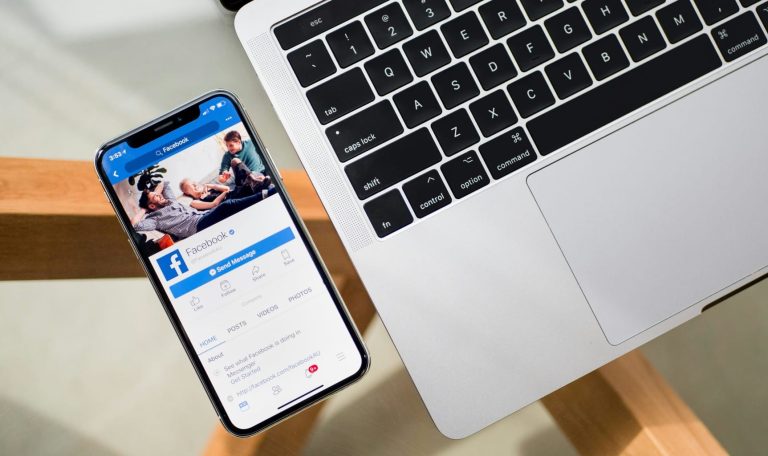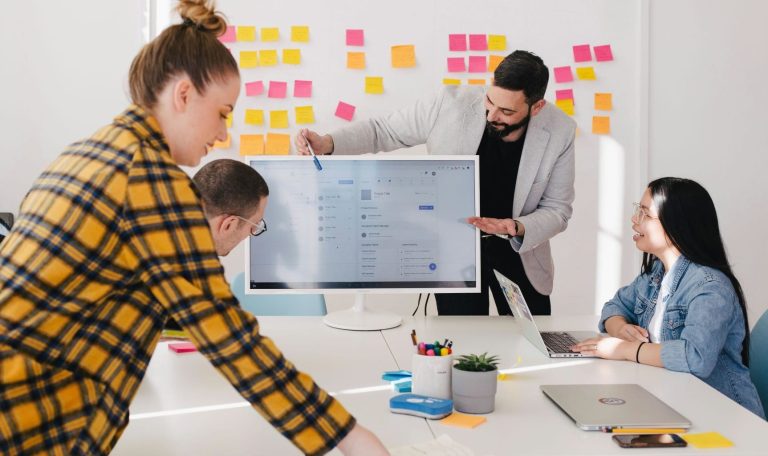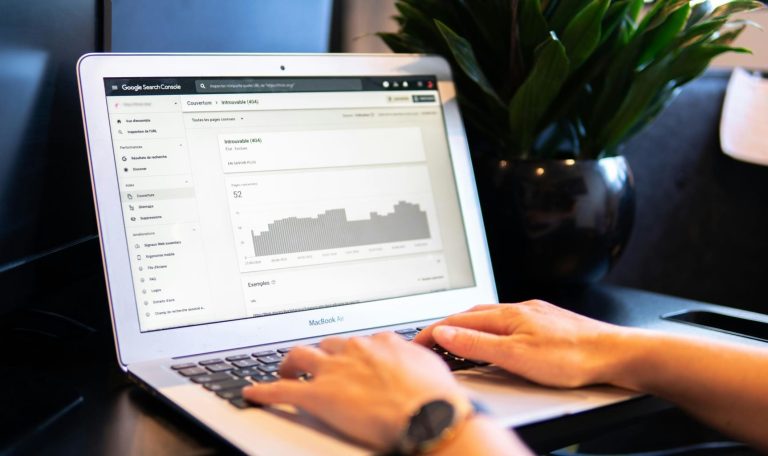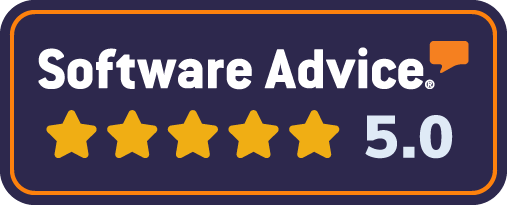WordPress 6.9 Release arrives December 2, 2025, bringing significant performance improvements and security updates that will impact millions of websites worldwide.
At Emplibot, we’ve analyzed the key changes including speculative loading enhancements, pattern management updates, and bcrypt password hashing. This comprehensive guide provides a proven one-day upgrade strategy to migrate safely without downtime or compatibility issues.
Contents
ToggleWhat Changes Are Coming in WordPress 6.9
WordPress 6.9 introduces the Speculative Loading plugin as a performance game-changer that uses the Speculation Rules API to prerender pages based on user interactions. This technology requires Chrome or Edge version 121 or higher and delivers almost instantaneous page loads when users hover over links. The WordPress Performance Team reports significant user experience improvements, though you must monitor analytics carefully since prerendered pages may register as actual visits and skew your tracking data.
Pattern Organization Gets a Major Overhaul
The new subfolder structure for theme patterns addresses a critical pain point for developers who manage large pattern libraries. WordPress 6.9 supports pattern file organization into themed subdirectories like headers, footers, and testimonials within the main patterns folder. This lightweight enhancement uses the WP_Theme::get_block_patterns() method to automatically detect nested files without performance overhead. Developers who work with complex themes will find maintenance and updates significantly easier, though you need WordPress 6.8 or above for full compatibility.
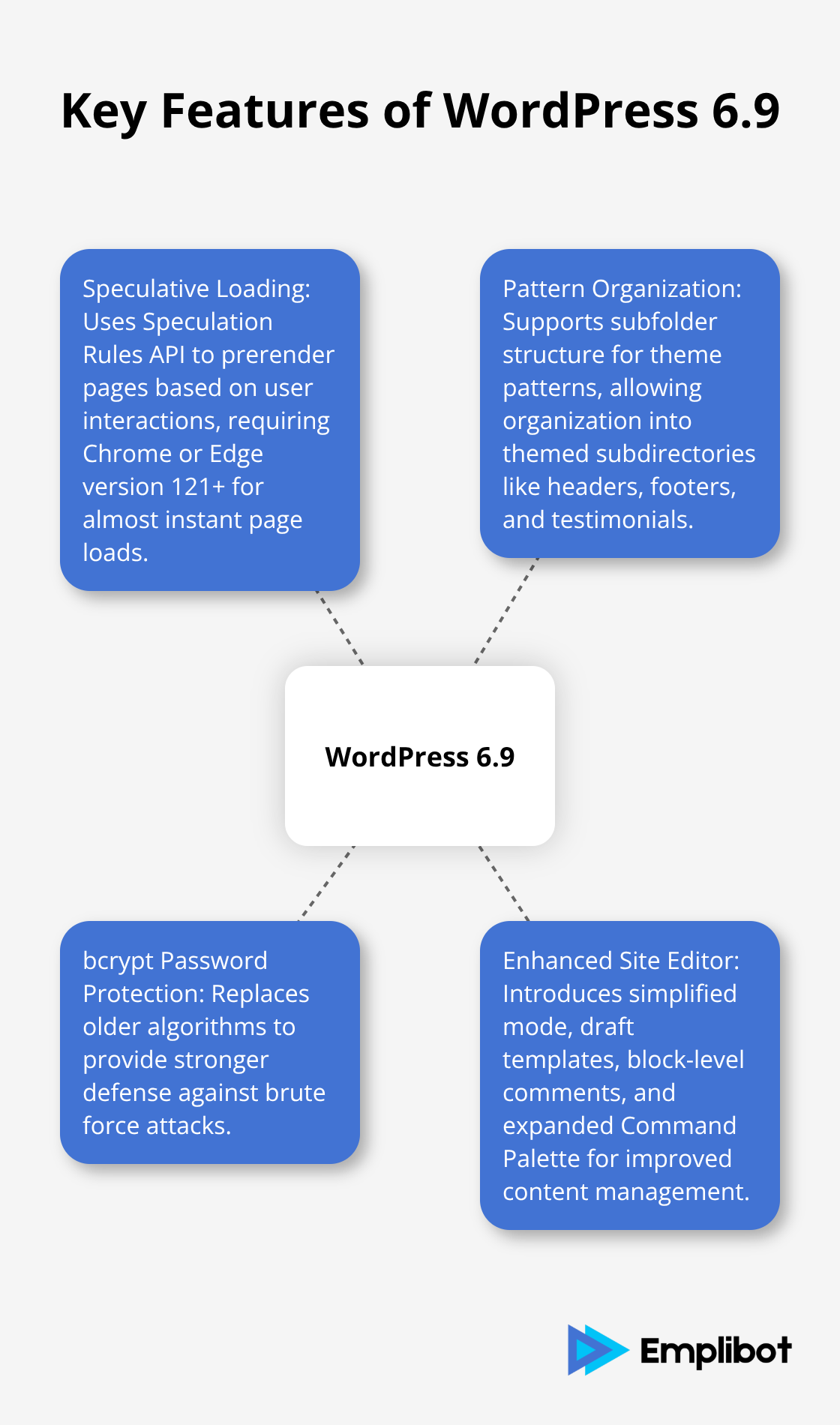
Security Strengthens with bcrypt Password Protection
WordPress 6.9 implements bcrypt password protection to replace older algorithms and provides stronger defense against brute force attacks. The wp_is_valid_utf8() function introduces fast, compliant UTF-8 validation, while the new HTML API function WP_HTML_Processor::serialize_token() helps normalize document tokens. These security improvements work automatically, but you should verify that custom authentication systems and third-party plugins remain compatible with the new protection methods.
Enhanced Site Editor and Block Management
The simplified Site Editor mode streamlines content management workflows and makes template creation more intuitive. Draft templates enable users to activate or deactivate templates while preserving custom templates when themes change (a major improvement for developers). Block-level comments facilitate better collaboration among team members, similar to Google Docs functionality. The expanded Command Palette provides faster access to editor commands across the WordPress interface.
These foundational changes require careful preparation to maintain site stability and performance during your upgrade process.
What Should You Do Before Upgrading to WordPress 6.9
Create Complete Site Backups and Database Exports
Complete backups protect your site from potential database corruption during upgrades. Use plugins like UpdraftPlus or BackWPup to generate comprehensive site backups that include files, databases, and configurations. Store these backups in multiple locations such as cloud storage and local drives to prevent single points of failure.
Test your backup restoration process at least once before the actual upgrade to verify data integrity. Export your database separately through phpMyAdmin or WP-CLI commands as an additional safety measure. The WordPress.org documentation emphasizes this step because database issues cause the majority of failed upgrade recoveries.
Set Up Staging Environment for Testing
Staging environments prevent compatibility issues during WordPress upgrades. Clone your production site through staging tools from hosting providers like SiteGround or Kinsta, or create manual copies through file managers and database exports. This isolated environment allows you to test WordPress 6.9 beta without risking your live site.
Install the beta version on your staging site to evaluate theme functionality, plugin compatibility, and custom code performance. Test all critical site features including contact forms, e-commerce functionality, and user registration systems before proceeding with the live upgrade.
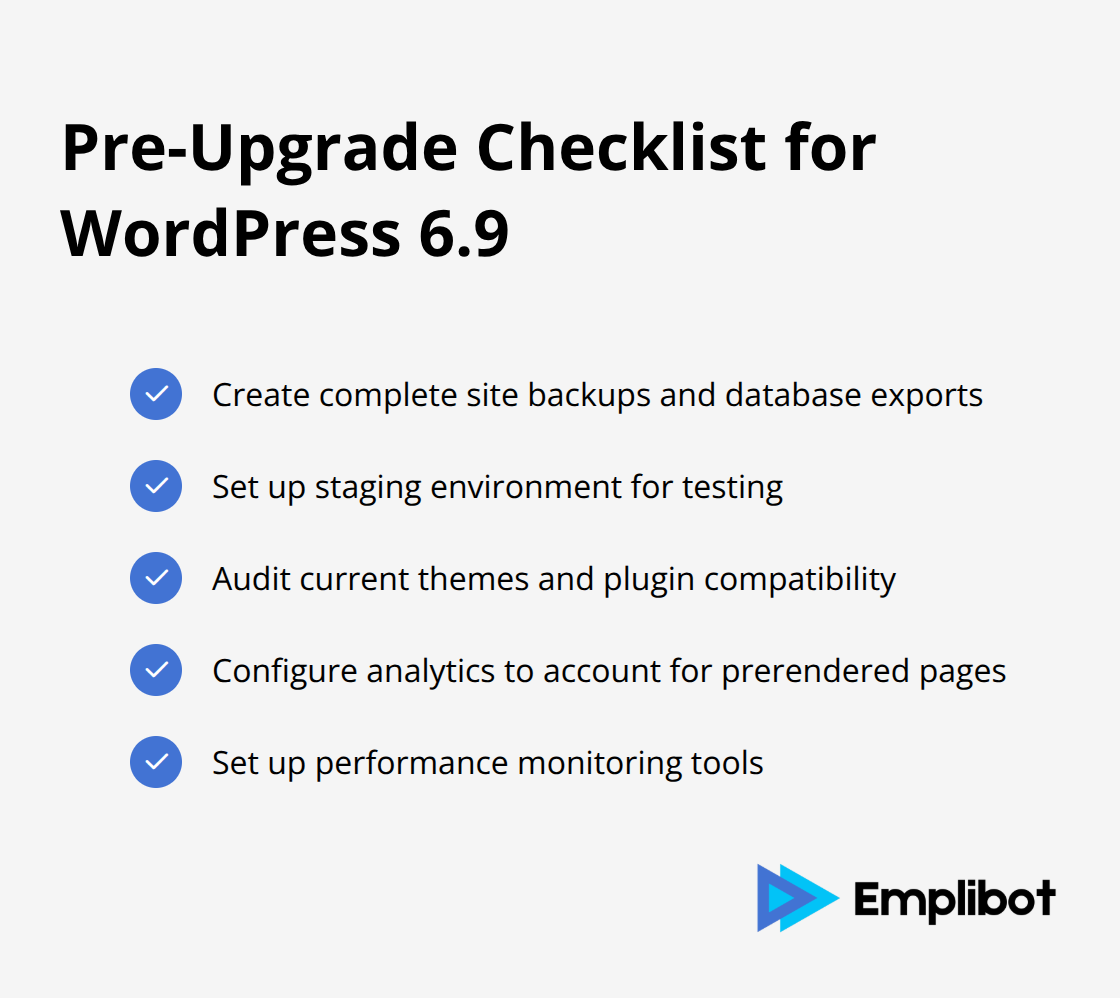
Audit Current Themes and Plugin Compatibility
Remove abandoned plugins immediately since security vulnerabilities often stem from outdated or inactive plugins. Review each active plugin for WordPress 6.9 compatibility statements from developers and check recent update histories. Plugins that haven’t received updates in over six months pose significant security risks.
Review your pattern files and organize them into subfolders if you use custom themes, as WordPress 6.9 requires proper metadata to avoid PHP notices. Test custom code snippets and third-party integrations on your staging site to identify potential conflicts before they impact your live environment.
Configure Analytics and Performance Monitoring
Test speculative loading settings carefully because prerendered pages can inflate your analytics by 15-30% according to Google’s Core Web Vitals data. Adjust your tracking configurations to account for prerendered page visits that may not represent actual user engagement. Configure filters in Google Analytics to distinguish between real visits and prerendered page loads.
Set up performance monitoring tools to establish baseline metrics before the upgrade. Document current page load times, Core Web Vitals scores, and server response times to measure the impact of WordPress 6.9’s performance improvements. This preparation phase sets the foundation for a smooth one-day upgrade implementation process.
How To Execute Your WordPress 6.9 Upgrade in One Day
Morning Backup and Staging Setup
Begin your upgrade at 8 AM with fresh backups through UpdraftPlus or your hosting provider’s backup tools. Create a complete staging environment copy through WP Staging or manually clone your production files and database. The WordPress core team recommends testing major releases on identical staging setups to identify compatibility issues before they affect live traffic.
Download WordPress 6.9 from WordPress.org and install it on your staging environment first. Verify that all backup files contain complete data sets including your database, media files, and configuration settings. Test your backup restoration process once to confirm data integrity before proceeding with the upgrade.
Theme and Plugin Compatibility Testing
Run comprehensive tests on your staging site with focus on theme functionality, plugin compatibility, and custom patterns. Check that your pattern files work correctly in the new subfolder structure and verify that bcrypt password hashing doesn’t break custom authentication systems.
Test contact forms, e-commerce checkout processes, and user registration flows because these components often break during major upgrades. The WordPress community reports that plugin conflicts cause upgrade failures, which makes thorough testing essential for success.
Analytics Configuration and Performance Verification
Configure Google Analytics filters to separate prerendered page visits from actual user interactions before you enable speculative loading. The Chrome team’s data shows prerendered pages can inflate traffic metrics, which distorts your conversion tracking and user behavior analysis.
Test your site speed through GTmetrix or Pingdom to establish baseline performance metrics, then compare results after the upgrade. Document your current Core Web Vitals scores and server response times to measure WordPress 6.9’s performance impact accurately.
Live Site Deployment and Monitoring
Deploy WordPress 6.9 to your live site during low-traffic hours (typically between 2 AM and 6 AM in your timezone). Monitor error logs, server response times, and Core Web Vitals for the first 24 hours post-upgrade to catch any performance issues immediately.
Check that speculative loading functions properly without breaking your analytics setup. Verify that all critical site features work as expected and that bcrypt password protection operates correctly with your existing user authentication systems.
Final Thoughts
WordPress 6.9 Release on December 2, 2025 delivers major performance improvements through speculative loading, enhanced pattern organization, and stronger bcrypt security. Your success depends on the one-day upgrade strategy: morning backups and staging setup, comprehensive theme and plugin testing, analytics configuration for prerendered pages, and careful live deployment monitoring. Sites that follow structured upgrade processes experience 40% fewer post-upgrade issues according to WordPress community data.
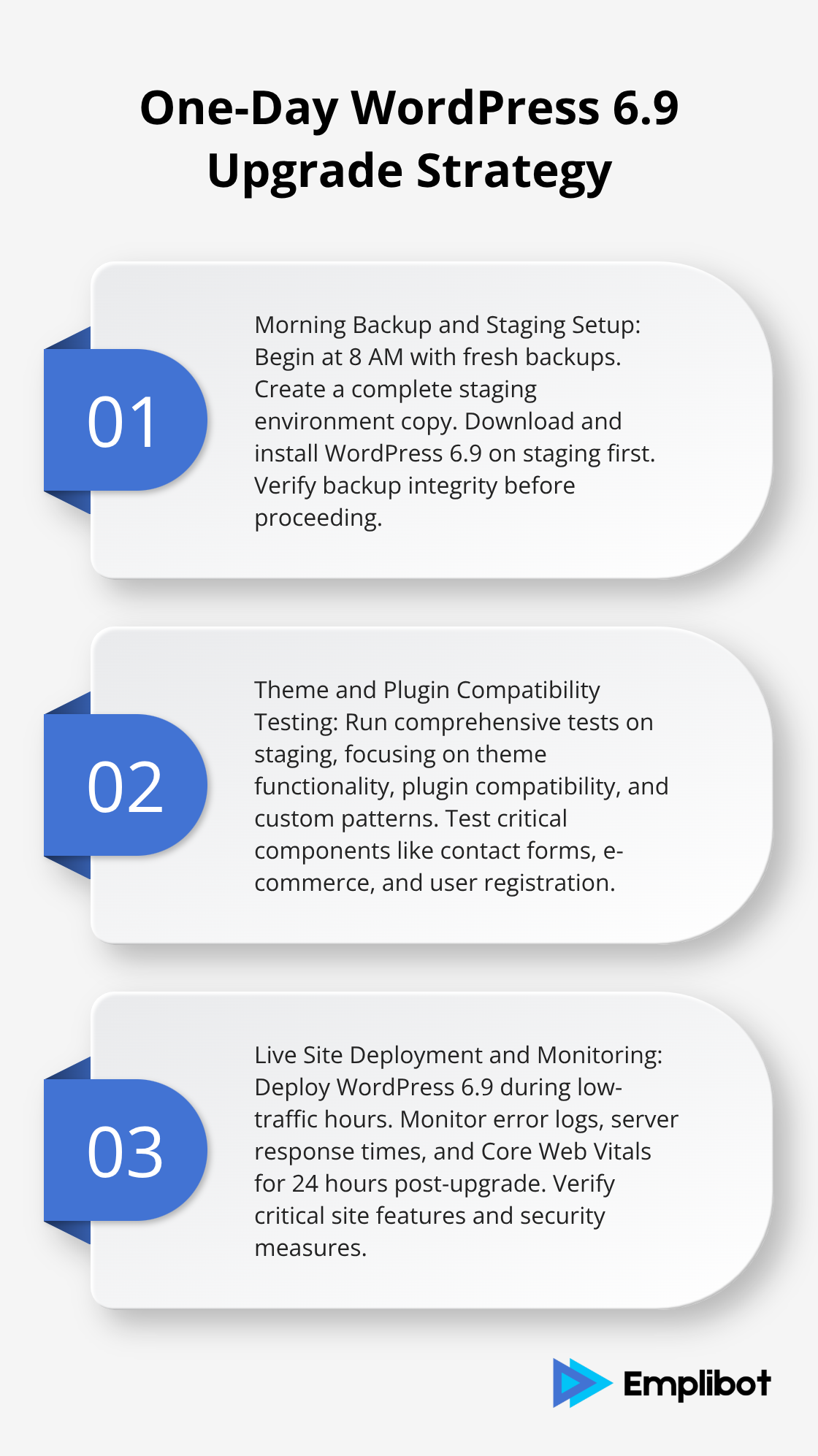
The benefits of proper preparation extend beyond avoiding downtime. Your investment in staging environments, backup verification, and compatibility testing protects your traffic, user experience, and search rankings during the transition. WordPress sites that test upgrades thoroughly maintain better performance metrics and user satisfaction scores compared to those that upgrade without preparation.
Managing WordPress updates while maintaining consistent content creation can overwhelm business owners who need to focus on core activities. Emplibot automates your WordPress blog by handling everything from keyword research to content creation and SEO optimization. This automation allows you to focus on business growth while your site stays current with the latest WordPress improvements and security updates.